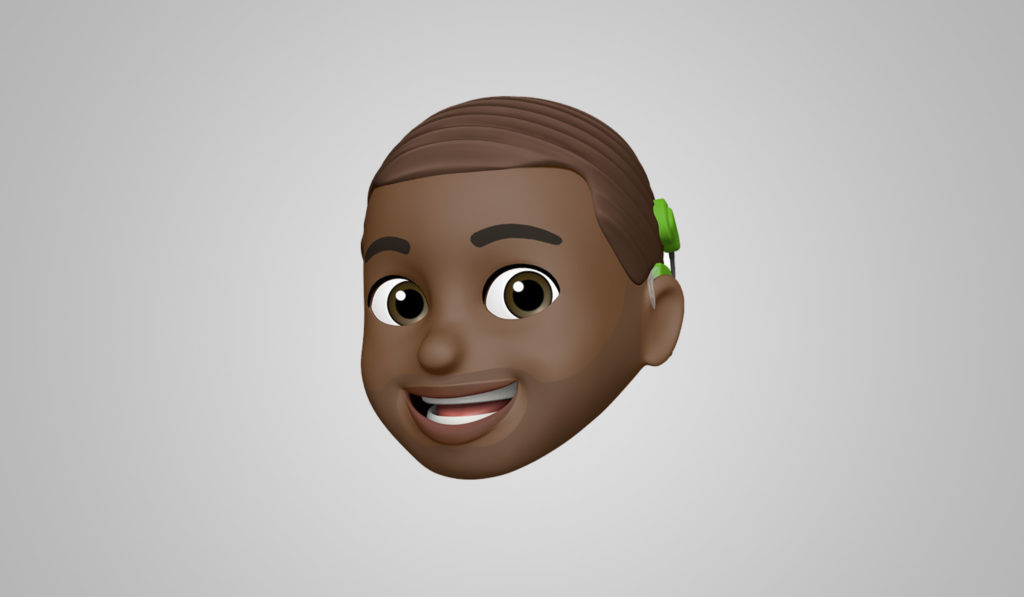Can’t turn your Osia 2 Sound Processor on? Or is the sound muffled?
Sometimes your sound processor may not work the way you expect. It could be a simple issue that you can fix yourself with these easy troubleshooting tips.
My sound processor won’t turn on / switches itself off
First try restarting the sound processor
Gently open the battery door until you feel the first “click” (this ensures your sound processor is completely turned off), then close the battery door to switch it back on again.
If this doesn’t help, try replacing the battery
Hold the sound processor with the front facing you. Open the battery door until it is completely open. Remove the old battery. Remove the sticker on the + side of the new battery and then leave it for five seconds. Insert the new battery with the + sign facing upwards in the battery door. Close the battery door fully.
A further check is to make sure you are using the correct batteries. Only Cochlear supplied or recommended high power 675 (PR44) zinc air batteries are designed for hearing implant use.
It’s quick and easy to buy replacement batteries at the Cochlear Store online. << URL to local Cochlear Store/…/Osia 2 batteries>>
Finally, make sure your sound processor is placed correctly
It should be placed on your implant with the button and light facing up and the battery door facing down. Also, if you have two implants, check you are wearing the correct sound processor on each implant. Your sound processor will only work on the correct implant.
I am experiencing tightness, numbness, discomfort or developing skin irritation at my implant site
Have you tried using an adhesive Cochlear SoftWear pad?
It is important that you contact your clinic if you experience any discomfort. It may be that you need to change to a different magnet. You could also try a Cochlear SoftWear pad.
These are optional and can be attached to the back of your device if you experience discomfort. Like batteries, you can easily purchase these at the Cochlear Store online and have them delivered to your home.
If you start using one, you may need a stronger magnet and new feedback calibration measurement. Contact your hearing care professional if you experience poor sound or magnet retention.
<< Add UTM code/URL to local Cochlear Store Osia 2 SoftWear Pad>>
Do you use a Cochlear headband?
If so, this may be adding additional pressure on your head. Adjust your headband or try another retention aid, such as a safety line. You can find the different options available at the Cochlear Store.
<< Add UTM code/Add URL to local Cochlear Store Osia 2 Retention Aids>>
Your sound processor magnet may be too strong
Ask your hearing care professional to change to a weaker magnet (and use a retention aid such as the Safety Line if required).
I’m not hearing sound or sound is intermittent
First, try a different program, if available. To change programs, press and release the button on your sound processor.
If this doesn’t help, try replacing the battery.
Finally, check that your sound processor is placed correctly on your head.
Sound is too loud or uncomfortable
Try turning down the volume using the Cochlear remote control or Cochlear Osia Smart App on your compatible* device or Cochlear Wireless Phone Clip. If this doesn’t help, contact your hearing care professional.
Sound is too quiet or muffled
If turning up the volume doesn’t work, contact your hearing care professional.
Still need help?
We want to help you get the best from your sound processor. Reach out and we’ll you assist you as quickly as possible. For any urgent concerns, please get in touch with your hearing health professional.
[Local Service Team contact details]
* The Cochlear Osia 2 Sound Processor is compatible with Apple devices. For compatibility information, visit www.cochlear.com/compatibility.